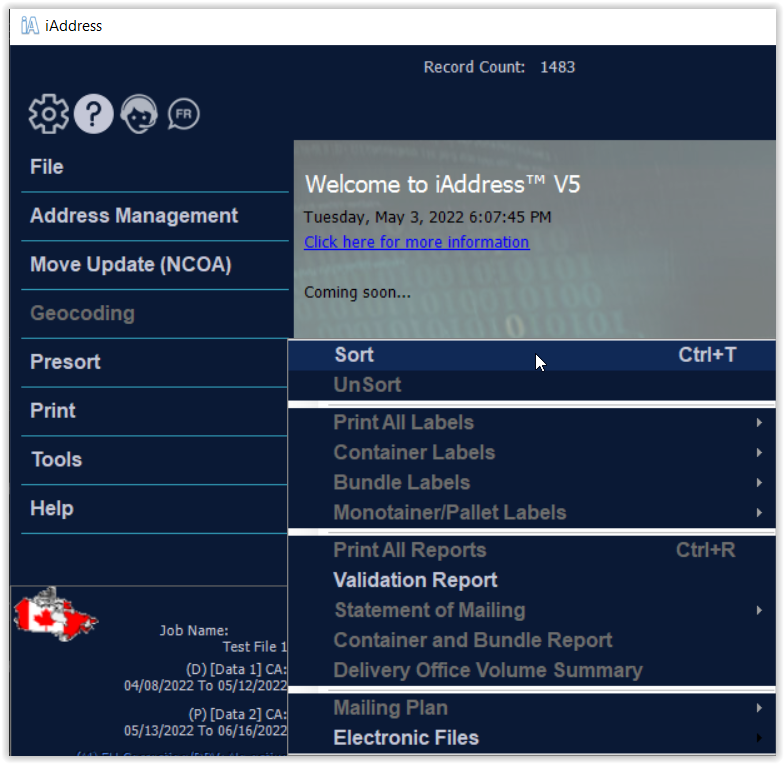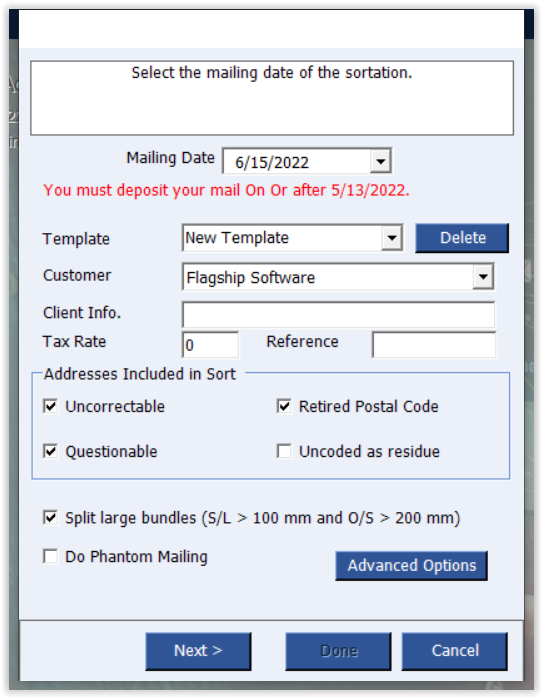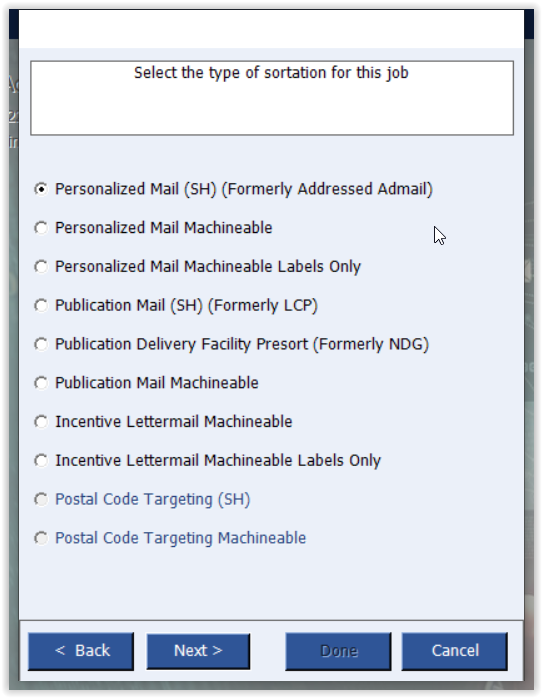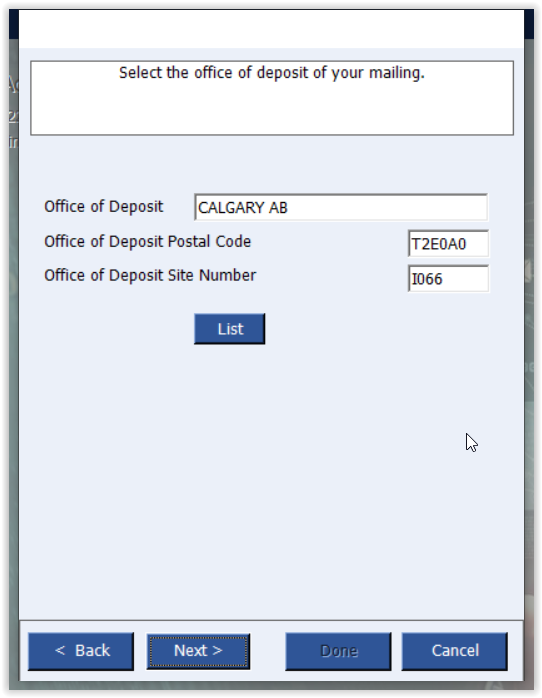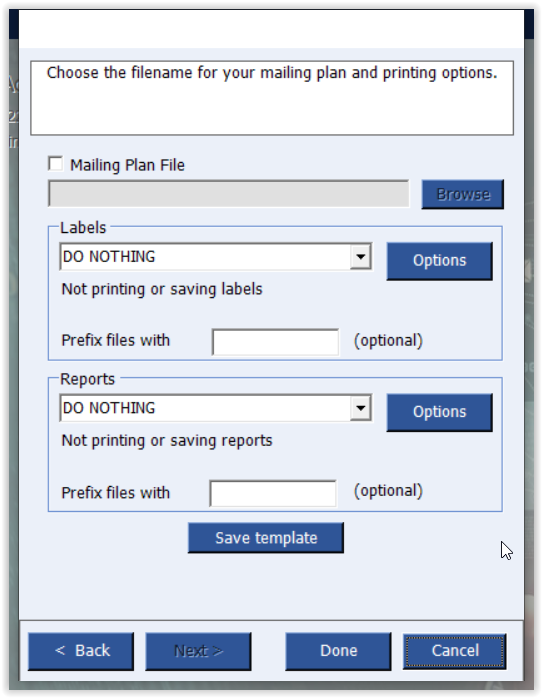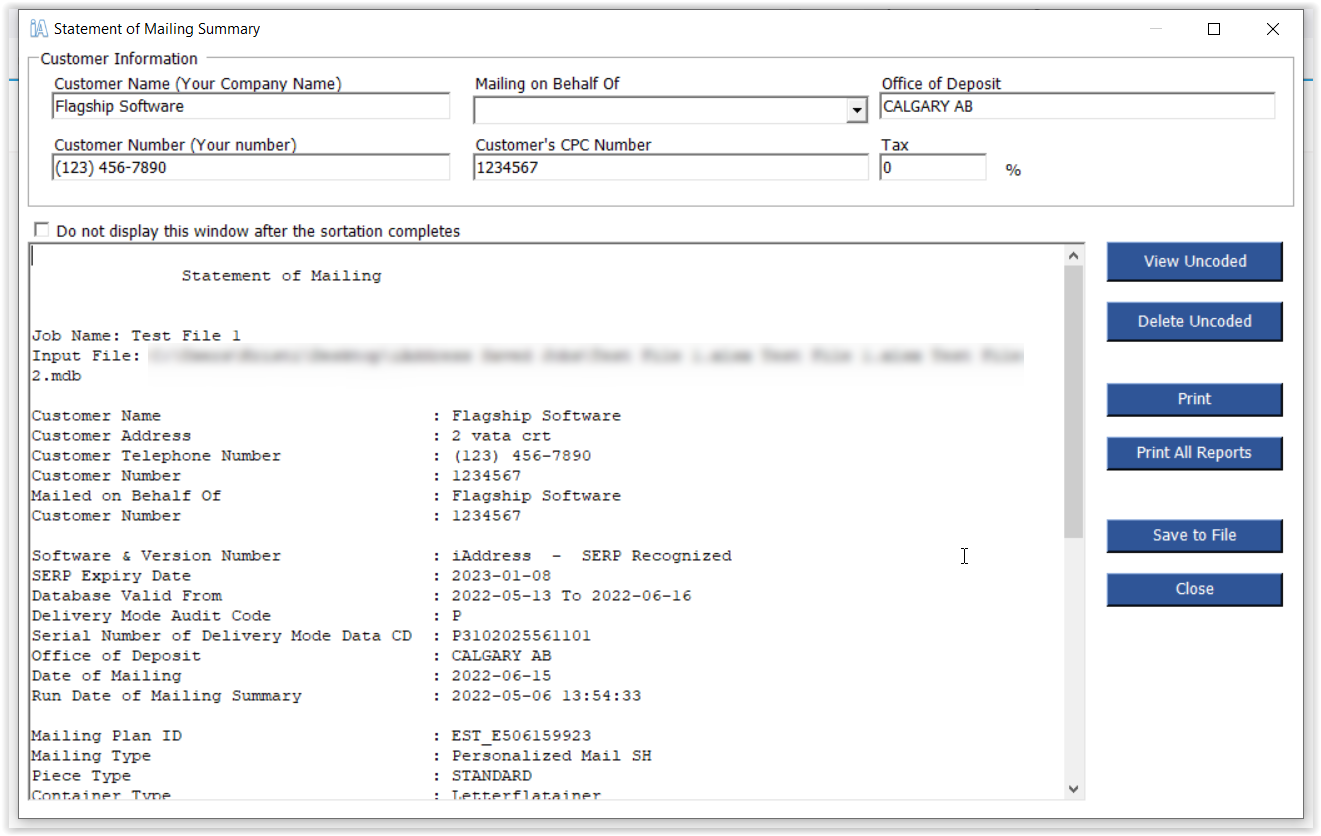Sort
The Sort function performs presort processing on your job, grouping mail by postal code and placing mail into containers as required, to take advantage of discounted postage rates. Select “Sort” from the Presort menu.
When all information has been correctly entered, click “Process”.
If you perform the same sort on a file on a regular basis, you can save the details as a template. Select the correct settings and click “Save Template”.
Palletization/ Monotainers/ Brick Piling
Additional information is required when using pallets, monotainers or brick piling. You will be prompted to enter the length and width characteristics of your mailing if you choose one of these options.
Resort a Job
If you wish to compare different sortation methods for your job, or if you made a mistake, you can select “UnSort” from the Presort menu. This will allow you to resort your job with different options.
Statement of Mailing
The Statement of Mailing Report must be provided to Canada Post. It contains all the information required by Canada Post to verify your mailing. After selecting this report, you should verify the company information displayed. Any changes you make to this screen are temporary. To make permanent changes to the information on this screen, you must enter it from the Company Information screen on the File menu.
This report summarizes information on your mailing including specific data required by Canada Post for logistics purposes. It also lists the number of bundles, containers, and pallets or monotainers in your job.
Uncoded Pieces – Addressed Admail and Publications Mail
Uncoded pieces in an Addressed Admail or Publications Mail job are addresses either missing a Postal CodeOM or containing an invalid Postal CodeOM. These pieces MAY NOT be included in your sorted job. They can be mailed separately via First Class mail or can be deleted from your job completely. To export the uncoded addresses before deleting them from your job, select the Export Database option form the File menu and click the Uncoded Addressess option. To delete the uncoded addresses from your job click the Delete Uncoded button on the Statement of Mailing screen.
Uncoded Pieces – Transactional Mail
Uncoded pieces in a Transactional Mail (Incentive Lettermail) job are pieces that did not qualify for incentive rates under the density requirements. These pieces must be mailed at first class rates. You can export these addresses using the Export Database option from the File Menu and clicking the Uncoded Addresses option Your Address for Printing option from the main menu and clicking the Uncoded Addresses option. If you choose to keep the uncoded addresses in your job, they will be listed before the sorted records.